With Windows Vista and Windows 7, Microsoft has introduced many new features to its management of TCP / IP used in your trade on the local network or the Internet.
Where Windows XP, it was necessary to manually configure your settings, TTL, MTU and RWIN to optimize your Internet connection , Windows Vista and Windows 7 may adjust these settings automatically depending on your hardware and connection.
However, for reasons of compatibility, Windows Vista and Windows 7 use former default algorithms to manage network congestion. New algorithms suitable for broadband connections (ADSL and cable) are present in Windows 7. You can turn to speed data transfer over the Internet.
Some optimization features are exclusive to Windows 7 as Transparent Caching function that remembers your computer all the files you have accessed on another computer network, as long as the files are not modified. You can work faster on shared files. Direct access to the cache is also new in Windows 7, which may allow your network card to communicate directly with the processor cache on your computer without having to go through the system memory (DCA). This allows to use less memory and reduce the latency of your transfers at wholesale trade.
Finally, game lovers in the local network and the Internet can greatly reduce their latency in the games under Windows Vista and Windows 7 by refining the TCP system.
A few handy controls:
Before you optimize your Internet connection, some commands allow you to learn a little about your current settings.
- Click the Start button.
- In the Search field, type cmd.
- Click the right mouse button on the program cmd.exe and select Run as administrator.
- In the Command Prompt window that appears, enter the following command:
Code: Select all
netsh int tcp show globalNext command to know, type ipconfig and confirm with Enter.
The list of your network connections is displayed. Your local IP addresses are specified.
Any questions? Let me know.